Settings & Customization
Fidel Swift Amharic Keyboard is designed to be simple yet flexible. Through its settings panel, users can customize behavior, control startup, and tweak typing preferences—all without touching complex system settings or modifying the Windows keyboard layout. This section will walk you through every available customization feature and how to use it.
Accessing the Settings Panel
To access the settings:
- Right-click the Fidel Swift tray icon (in the system tray, near your clock).
- Click on “Open Settings” from the menu.
A settings window will appear with toggle switches, file information, and version information.
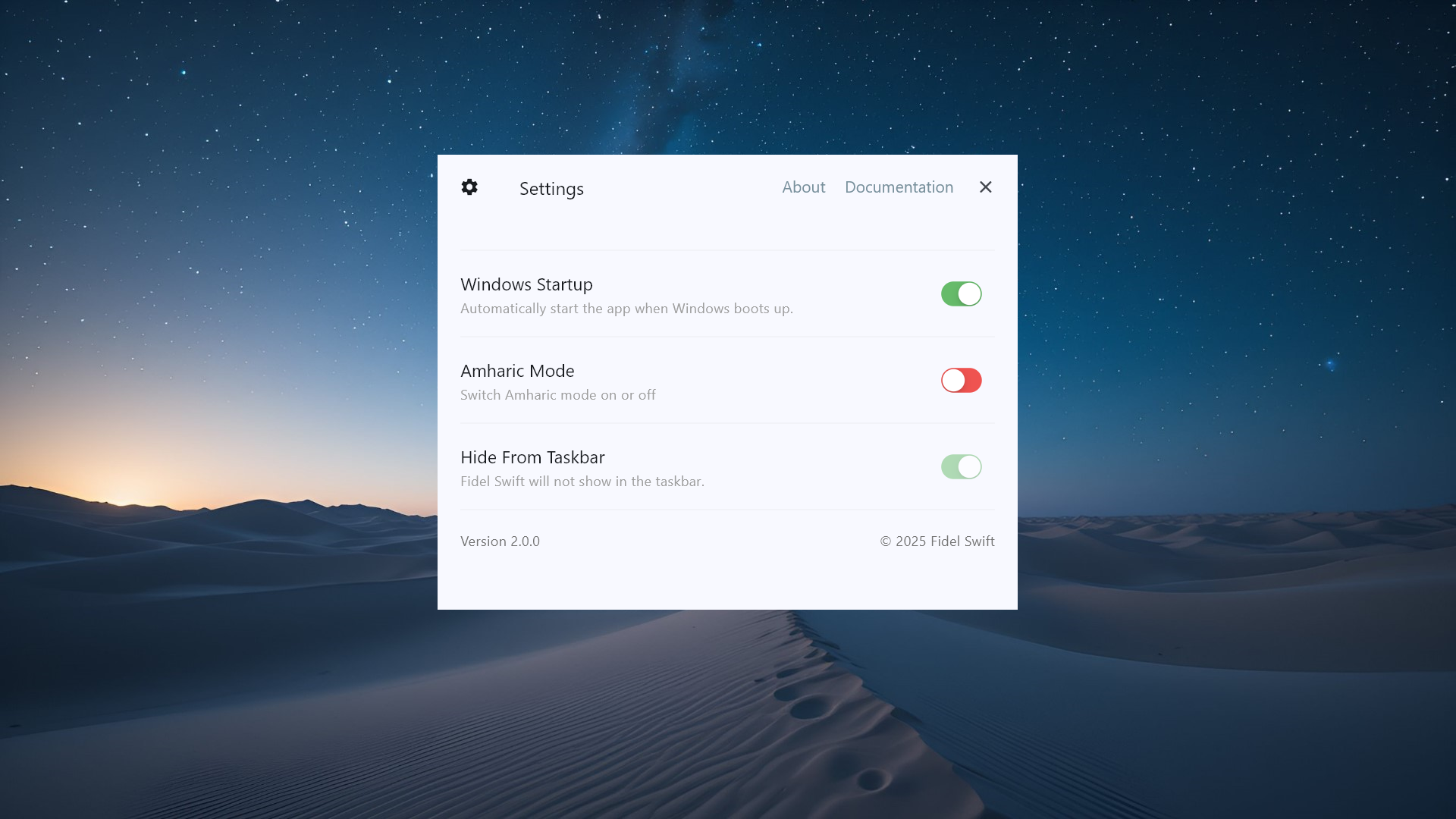
Available Settings & Their Functions
Each option in the settings panel can be toggled in real-time. Changes take effect immediately—no need to restart the app.
| Setting | Description |
|---|---|
| Amharic Mode | Turns phonetic typing on/off. When disabled, Fidel Swift behaves like a regular keyboard. |
| Windows Startup | Automatically launches Fidel Swift every time Windows boots. |
| Hide From Taskbar | Hides the app window from appearing in the taskbar when minimized. |
| Current Mapping File | Displays the path or name of the encrypted phonetic config file in use. |
Amharic Mode Toggle
- From settings panel
- Using the default hotkey: Alt + A
Run at Windows Startup
- Toggle “Windows Startup” from the settings panel.
- A shortcut is created in your Windows startup folder.
Hide from Taskbar
- Enable the “Hide from Taskbar” toggle in Settings.
Default Mapping Behavior
By default, Fidel Swift uses a highly-optimized phonetic mapping system for Amharic.
Here's an example:
| ሳድስ | ግዕዝ | ካብዕ | ሣልስ | ራብዕ | ኃምስ | ሳብዕ | ዘመደ ራብዕ | |
|---|---|---|---|---|---|---|---|---|
| u | i | a | y | e | o | ] | ||
| h | ሀ | ሁ | ሂ | ሃ | ሄ | ህ | ሆ | |
| l | ለ | ሉ | ሊ | ላ | ሌ | ል | ሎ | ሏ |
| H | ሐ | ሑ | ሒ | ሓ | ሔ | ሕ | ሖ | ሗ |
| m | መ | ሙ | ሚ | ማ | ሜ | ም | ሞ | ሟ |
| r | ረ | ሩ | ሪ | ራ | ሬ | ር | ሮ | ሯ |
| s | ሰ | ሱ | ሲ | ሳ | ሴ | ስ | ሶ | ሷ |
| S | ሰ | ሱ | ሲ | ሳ | ሴ | ስ | ሶ | ሷ |
Real-Time Changes
All setting toggles are applied immediately—you do not need to restart Fidel Swift.
If you edit the encrypted mapping config file and replace it while the app is running:
- The app will automatically reload the file
- No restart is necessary
This makes tweaking and testing mappings easy and efficient.
Hotkey Customization (Future Feature)
Fidel Swift currently uses a default toggle shortcut: Alt + A → Toggle Amharic Mode
Planned support:
- Mode switching
- Restarting the typing engine
- Reloading custom mappings
 Previous
Previous