Installation
Installation guide for our application.
The Fidel Swift Amharic Keyboard is easy to install and designed to work out of the box on all modern Windows systems. This section provides complete guidance for installing, running, and verifying the application—whether you're a first-time user, a student, or a professional.
System Requirements
Before installing, make sure your system meets the following minimum requirements:
| Requirements | Specification |
|---|---|
| Operating System | Windows 10 or Later |
| RAM | 2 GB minimum (4 GB recommended) |
| Disk Space | Less than 100 MB |
| Admin Rights | Required to enable startup and tray access |
💡 Note:
Fidel Swift does not support macOS or Linux at this time.
Installation Options
1. Standard Installation (Recommended)
This is the preferred method for most users.
- Download the .exe installer from the official Fidel Swift Website or Github Releases.
- Right-click the downloaded file and select "Run as Administrator".
-
Follow the installation wizard:
- Accept license agreement
- Choose destination folder (or leave default)
- Optional: enable “Start with Windows”
- Once complete, the app will launch automatically and appear in your system tray (bottom-right corner of the screen).
- Open any typing application (e.g. Notepad, Word) and start typing using Amharic phonetics.
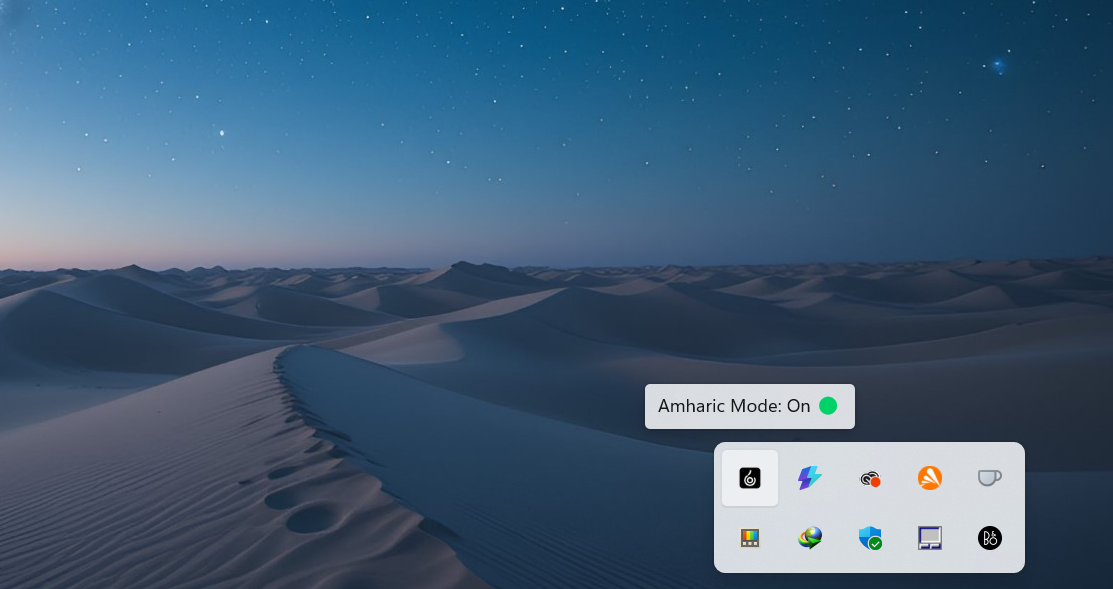
1. Portable Version (No Installation)
- Download the portable .zip version from the Official Website.
- Extract the contents to any folder.
- Double-click fidel_swift.exe to launch the application.
- The app will run in the background and show in the system tray.
💡 Note:
The portable version does not auto-start with Windows unless manually configured.
Enabling “Run at Startup” (Optional)
To make Fidel Swift launch automatically when Windows starts:
- Right-click the tray icon and open Settings.
- Toggle the “Run at Startup” option.
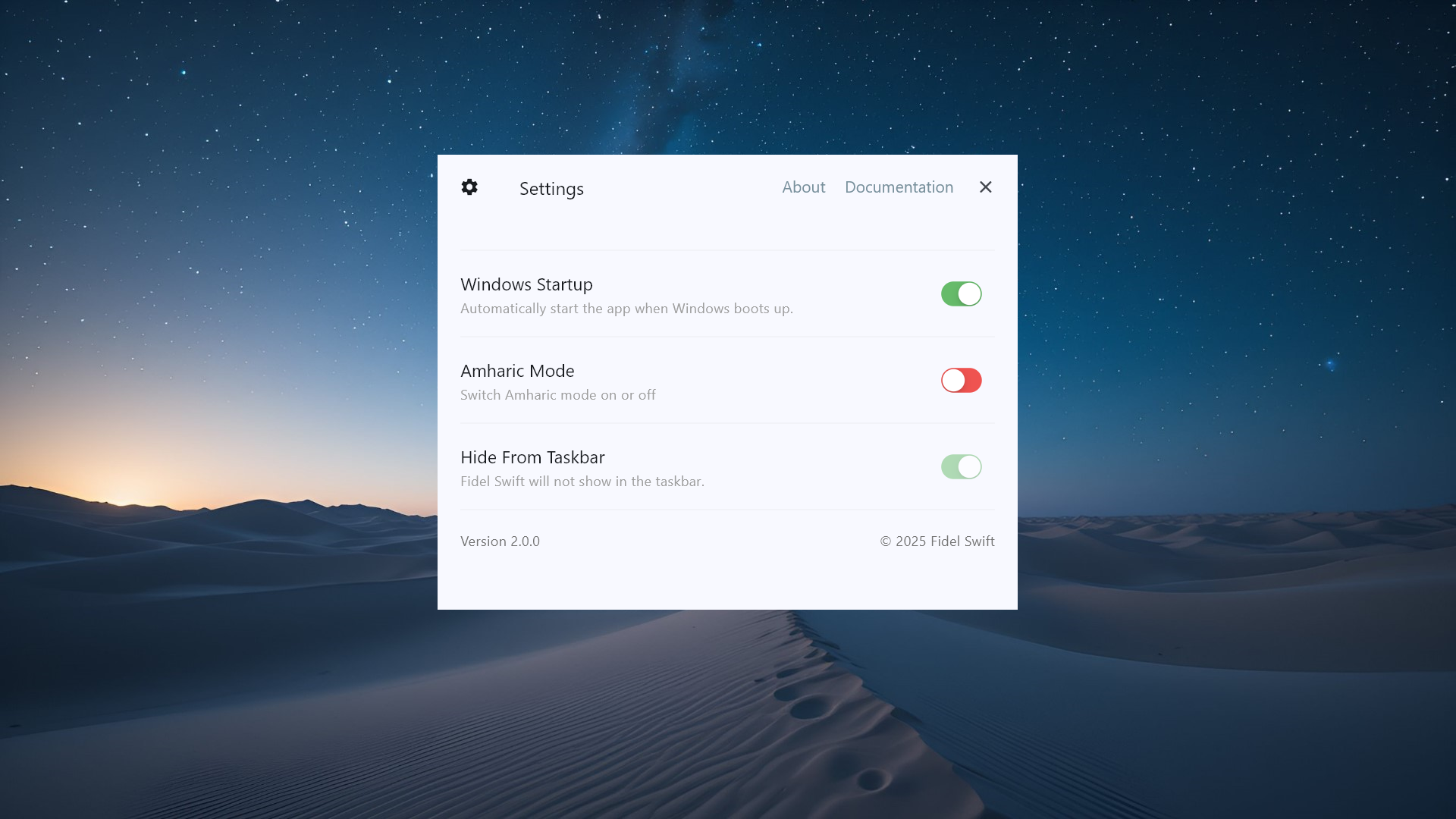
Uninstalling Fidel Swift
If installed via setup:
- Go to Control Panel → Programs and Features.
- Find Fidel Swift Amharic Keyboard.
- Click Uninstall and follow the prompts.
If using the portable version:
- Simply delete the extracted folder and all files.
 Previous
Previous